# MetaMask
Connect your MetaMask wallet with Majestic StarChain
The MetaMask browser extension is a wallet for accessing Ethereum-enabled applications and managing user identities. It can be used to connect to Majestic StarChain through the official testnet or via a locally-running Majestic StarChain node.
# Adding a New Network
Open the MetaMask extension on your browser, you may have to log in to your MetaMask account if you are not already. Then click the top right circle and go to Settings > Networks > Add Network and fill the form as shown below.
Here is the list of fields that you can use to paste on Metamask:
# Import Account to Metamask
# Manual Import
Close the Settings, go to My Accounts (top right circle) and select Import Account. You should see an image like the following one:
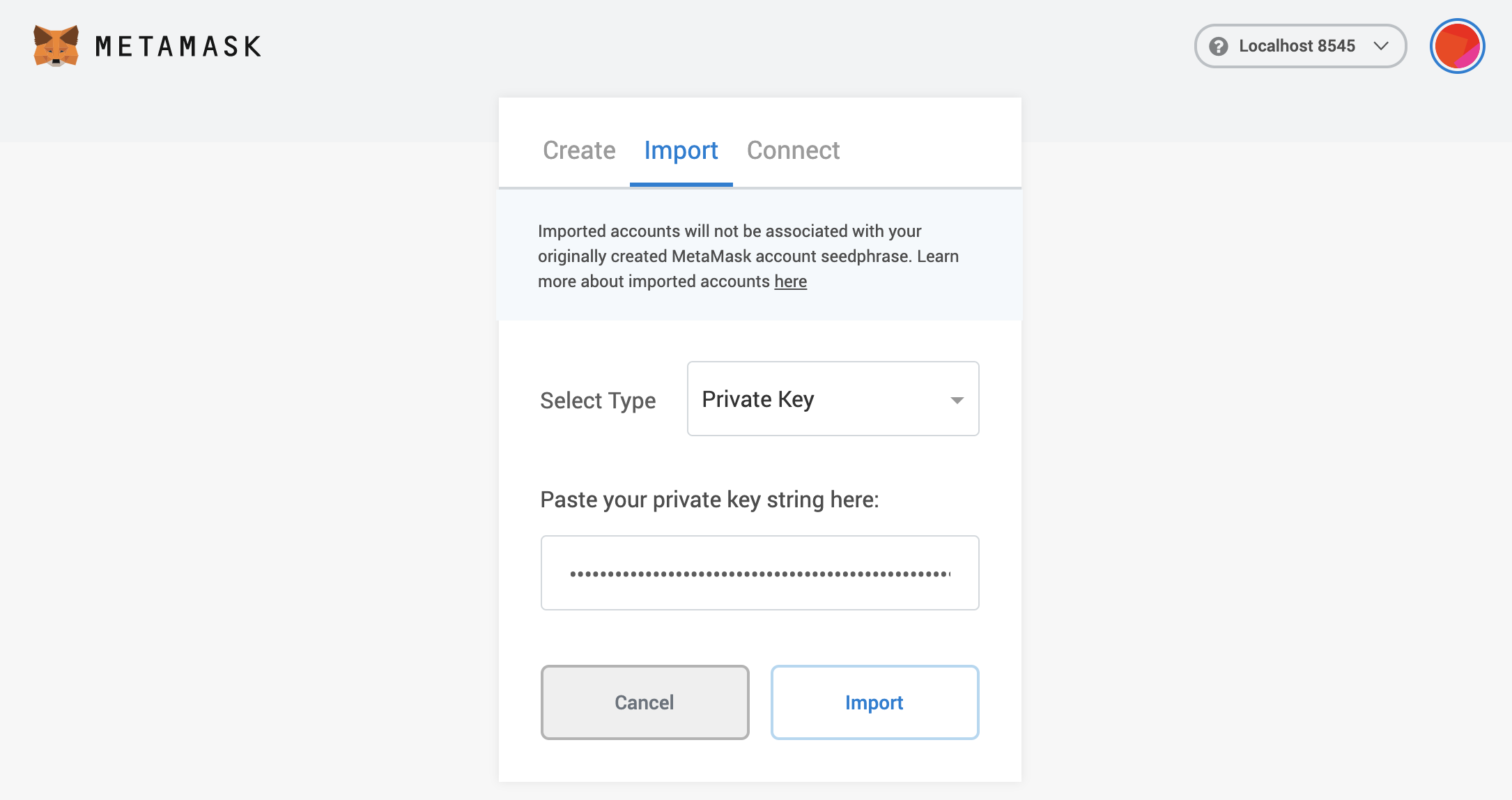
Select the Private Key option. Then paste the private key.
# Reset Account
If you used your Metamask account for a legacy testnet/mainnet upgrade, you will need to reset your account in order to use it with the new network. This will clear your account's transaction history, but it won't change the balances in your accounts or require you to re-enter your Secret Recovery Phrase.
Make sure you download your account state to persist public account addresses and transactions before clearing your wallet accounts.
Go to Settings > Advanced and click the Reset Account button.
# Download Account State
To see your Metamask logs, click the top right circle and go to Settings > Advanced > State Logs. If you search through the JSON file for the account address you'll find the transaction history.